There are a lot of great reasons to switch to a new platform for online banking, but the BIG ONE is that we want you to have an awesome online experience. We did a lot of research into what products were available in the marketplace, the features you just can’t live without, and how we could get the best for your money (because we’re a Credit Union and always want to invest your money wisely).
What they found was a platform that’s easy to use, easy to customize, has the features you’ve been asking for, and maybe even does things that you won’t know you need until you see how useful they are.
It’s easy!
No sweat! You’ll start wherever you’re used to logging in – either at the homepage of our website from your browser or on the new mobile app once you’ve downloaded it.
And that’s it, you’re in and ready to roll!
You can do that in a few easy clicks!
If you’ve forgotten your Password and can’t login, just enter your Username, select “Forgot Password” and follow the prompts to reset it.
You can do that in a few easy clicks!
There's are several different browsers, and several different versions of those browsers. So, to find out where your browser stacks up, check out this handy-dandy guide!
Good question! You’re right, that’s the way a lot of websites work. Our online banking, though, will let you know your session is about to time out and then log you out after 30 minutes, even if you’ve been active in the site.
The great news is that this additional security means less risk if you drop your smart phone or forget to logout of a public computer.
You bet you can! It’s conveniently located close to your SimpliPay history.
Once you log on to your Online banking:
1. Click on “SimpliPay” in the top menu and select “SimpliPay Full Site”
2. From the Payments screen scroll to just below your payments and click on “View History”
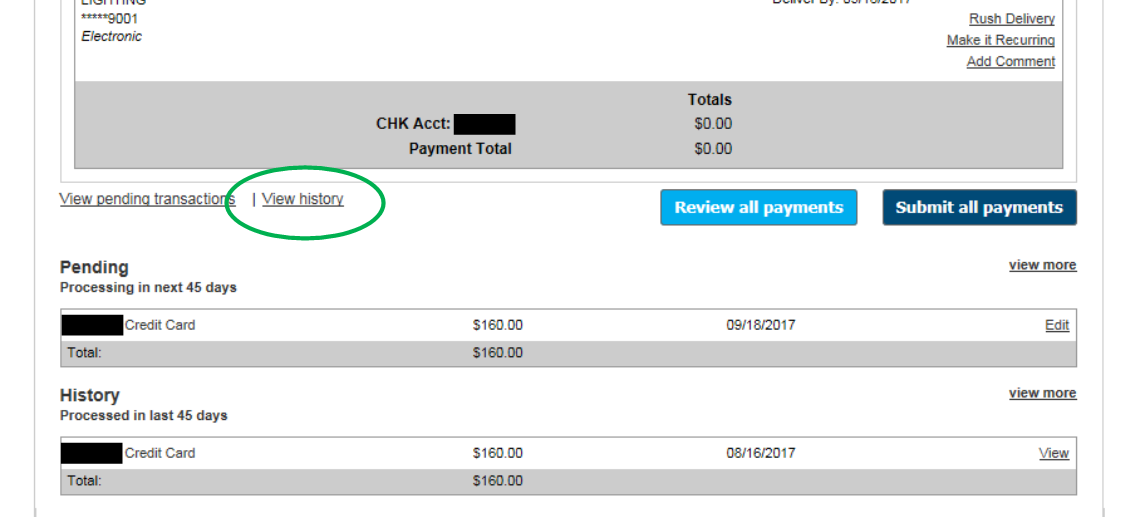
3. You’ll see on the History page one of your options is “History prior to 08/07/2017”, click on that link and that history will load.
Yup! And it’s simple to get there!
Once you log on to your Online banking:
Just select the search parameters you’d like to use by clicking on one of the available dropdown menus and then hit the “Search” button.

Give us a call at 844.7MY.COOP (844-769-2667) or follow us on Facebook for more information!